MongoDB OpsManager 3.6.5 installation and monitoring agent configuration
OpsManager 3.6.5 installation
This is just a quick guide for myself, documenting step by step how to implement MongoDB OpsManagernote: mongod version: 3.6.x
Download from
https://www.mongodb.com/download-center#ops-manager
1. Create backing databases
a. OpsManager App DB
b. OpsManager Backup DB (Op DB, BlockStore DB)
Startup backing app db.
Startup backing backup db (opDB)
(blockStoreDB)
download mongodb opsmanager rpm and copy to /data/mongod folder
When installed, the base directory for the Ops Manager software is
find the version of redhat due to https://docs.opsmanager.mongodb.com/current/tutorial/install-on-prem-with-rpm-packages/#only-if-you-installed-to-rhel-7-1-or-7-2-replace-symlinks-with-scripts
I ran the rpm installer on 10.155.228.75
vi /opt/mongodb/mms/conf/conf-mms.properties
Starting Ops Manager
Access OpsManager UI via
Click on register for first time access
To install monitoring agent:
Once the monitoring agent runs, ops manager is able to discover any mongod running where the monitoring agent host can ping and receive a response.
This is just a quick guide for myself, documenting step by step how to implement MongoDB OpsManagernote: mongod version: 3.6.x
Download from
https://www.mongodb.com/download-center#ops-manager
1. Create backing databases
a. OpsManager App DB
b. OpsManager Backup DB (Op DB, BlockStore DB)
Startup backing app db.
sudo -u mongod mongod --port 25001 --dbpath /data/mongod/appDB --logpath /data/mongod/appDBLog/applog1.log --replSet opApp --bind_ip localhost,10.155.228.75 --cpu --forksudo -u mongod mongod --port 25001 --dbpath /data/mongod/appDB --logpath /data/mongod/appDBLog/applog1.log --replSet opApp --bind_ip localhost,10.155.208.207 --cpu --forksudo -u mongod mongod --port 25001 --dbpath /data/mongod/appArb --logpath /data/mongod/appArbLog/appArblog1.log --replSet opApp --cpu --bind_ip localhost,10.155.208.169 --fork
on host 75mongo --port 25001rs.initiate()run as MongoDB Enterprise opApp:PRIMARY>rs.add({host:"10.155.208.207:25001"})rs.addArb("10.155.208.169:25001")
Startup backing backup db (opDB)
sudo -u mongod mongod --port 35001 --dbpath /data/mongod/opDB --logpath /data/mongod/opDBLog/oplog1.log --replSet opStore --bind_ip localhost,10.155.228.75 --cpu --forksudo -u mongod mongod --port 35001 --dbpath /data/mongod/opDB --logpath /data/mongod/opDBLog/oplog1.log --replSet opStore --bind_ip localhost,10.155.208.169 --cpu --forksudo -u mongod mongod --port 35001 --dbpath /data/mongod/opArb --logpath /data/mongod/opArbLog/opArblog1.log --replSet opStore --cpu --bind_ip localhost,10.155.208.207 --forkmongo --port 35001rs.initiate()rs.add({host:"10.155.208.169:35001"})rs.addArb("10.155.208.207:35001")
(blockStoreDB)
sudo -u mongod mongod --port 45001 --dbpath /data/mongod/bsDB --logpath /data/mongod/bsDBLog/bslog1.log --replSet bsStore --bind_ip localhost,10.155.228.75 --cpu --fork
sudo -u mongod mongod --port 45001 --dbpath /data/mongod/bsDB --logpath /data/mongod/bsDBLog/bsLog1.log --replSet bsStore --bind_ip localhost,10.155.208.169 --cpu --fork
sudo -u mongod mongod --port 45001 --dbpath /data/mongod/bsArb --logpath /data/mongod/bsArbLog/bsArblog1.log --replSet bsStore --cpu --bind_ip localhost,10.155.208.207 --forkmongo --port 45001rs.initiate()rs.add({host:"10.155.208.169:45001"})rs.addArb("10.155.208.207:45001")
download mongodb opsmanager rpm and copy to /data/mongod folder
sudo rpm -ivh mongodb-mms-<version>.x86_64.rpm
When installed, the base directory for the Ops Manager software is
/opt/mongodb/mms/. The .rpmpackage creates a new system user mongodb-mms under which the server runs.find the version of redhat due to https://docs.opsmanager.mongodb.com/current/tutorial/install-on-prem-with-rpm-packages/#only-if-you-installed-to-rhel-7-1-or-7-2-replace-symlinks-with-scripts
[root@msdlvd-dsnavl02 mongod]# hostnamectlStatic hostname: msdlvd-dsnavl02Icon name: computer-vmChassis: vmMachine ID: 69543fffeb5045b980089d047eec1653Boot ID: 5e38372cf85841d58cea67372fd48ea4Virtualization: vmwareOperating System: Red Hat Enterprise Linux Server 7.3 (Maipo)CPE OS Name: cpe:/o:redhat:enterprise_linux:7.3:GA:serverKernel: Linux 3.10.0-514.2.2.el7.x86_64Architecture: x86-64or[root@msdlvd-dsnavl02 mongod]# cat /etc/redhat-release Red Hat Enterprise Linux Server release 7.3 (Maipo) or [root@msdlvd-dsnavl02 mongod]# cat /etc/os-release NAME="Red Hat Enterprise Linux Server" VERSION="7.3 (Maipo)" ID="rhel" ID_LIKE="fedora" VERSION_ID="7.3" PRETTY_NAME="Red Hat Enterprise Linux Server 7.3 (Maipo)" ANSI_COLOR="0;31" CPE_NAME="cpe:/o:redhat:enterprise_linux:7.3:GA:server" HOME_URL="https://www.redhat.com/" BUG_REPORT_URL="https://bugzilla.redhat.com/" REDHAT_BUGZILLA_PRODUCT="Red Hat Enterprise Linux 7" REDHAT_BUGZILLA_PRODUCT_VERSION=7.3 REDHAT_SUPPORT_PRODUCT="Red Hat Enterprise Linux" REDHAT_SUPPORT_PRODUCT_VERSION="7.3"or[root@msdlvd-dsnavl02 mongod]# lsb_release -a LSB Version: :core-4.1-amd64:core-4.1-noarch:cxx-4.1-amd64:cxx-4.1-noarch:desktop-4.1-amd64:desktop-4.1-noarch:languages-4.1-amd64:languages-4.1-noarch:printing-4.1-amd64:printing-4.1-noarch Distributor ID: RedHatEnterpriseServer Description: Red Hat Enterprise Linux Server release 7.3 (Maipo) Release: 7.3 Codename: Maipo
I ran the rpm installer on 10.155.228.75
vi /opt/mongodb/mms/conf/conf-mms.properties
mongo.mongoUri=mongodb://10.155.228.75:25001,10.155.208.207:25001,10.155.208.169:25001
Starting Ops Manager
sudo service mongodb-mms start
Access OpsManager UI via
http://<OpsManagerHost>:8080
Click on register for first time access
To install monitoring agent:
Monitoring Agent Installation
curl -OL http://10.155.228.75:8080/download/agent/monitoring/mongodb-mms-monitoring-agent-6.1.3.436-1.x86_64.rhel7.rpm
sudo rpm -U mongodb-mms-monitoring-agent-6.1.3.436-1.x86_64.rhel7.rpm
[root@msdlva-dsnops01 mongod]# sed -i '/mmsGroupId=/d' /etc/mongodb-mms/monitoring-agent.config[root@msdlva-dsnops01 mongod]# sed -i '/mmsApiKey=/d' /etc/mongodb-mms/monitoring-agent.config[root@msdlva-dsnops01 mongod]# sed -i '/mmsBaseUrl=/d' /etc/mongodb-mms/monitoring-agent.config
[root@msdlva-dsnops01 mongod]# echo "mmsBaseUrl=http://10.155.228.75:8080" >>/etc/mongodb-mms/monitoring-agent.config[root@msdlva-dsnops01 mongod]# echo "mmsGroupId=5ad4d9ba8f652f6599620feb" >>/etc/mongodb-mms/monitoring-agent.config[root@msdlva-dsnops01 mongod]# echo "mmsBaseUrl=http://10.155.228.75:8080" >>/etc/mongodb-mms/monitoring-agent.config[root@msdlva-dsnops01 mongod]# echo "mmsApiKey=5add87fsafd613f659dfasdffdfda064f5d00061ea61fdafb37" >>/etc/mongodb-mms/monitoring-agent.config[root@msdlva-dsnops01 mongod]# sudo systemctl start mongodb-mms-monitoring-agent.serviceOnce the monitoring agent runs, ops manager is able to discover any mongod running where the monitoring agent host can ping and receive a response
Once the monitoring agent runs, ops manager is able to discover any mongod running where the monitoring agent host can ping and receive a response.
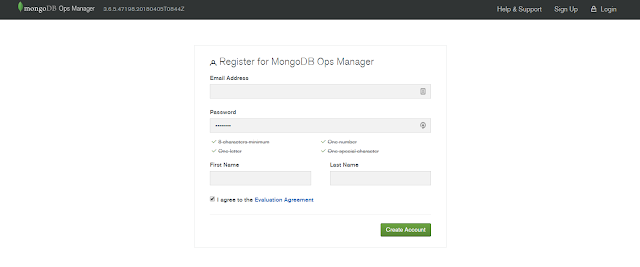
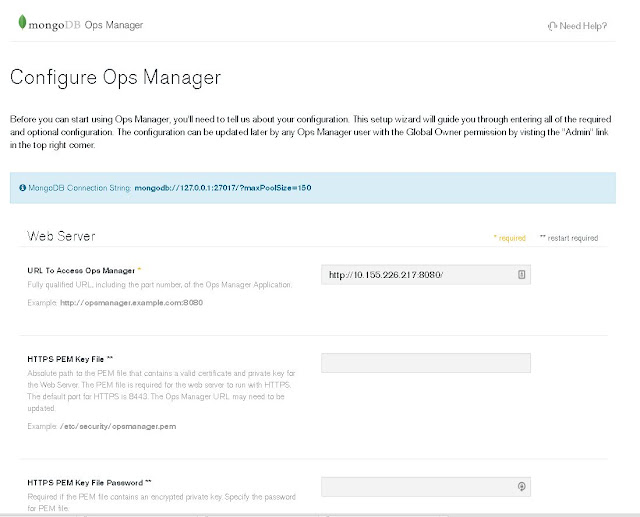
Good blog.Keep on sharing this type of articles.
ReplyDeleteFull Stack online Training
Full Stack Training
Full Stack Developer Online Training
Good Post Thanks for sharing this blog. Keep on sharing
ReplyDeleteMean stack online training
Mean stack training in hyderabad